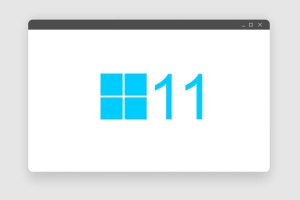Windows 11, the much-anticipated upgrade from Windows 10, has landed with two primary versions: Home and Pro. Each Windows 11 home vs pro, has its unique offerings and price points. If you’re contemplating which version to invest in, it’s essential to understand their differences and identify which is more suited to your needs.
Naturally, one might think that the Pro version of Windows 11 Pro vs Home is superior due to its higher price point. However, the cost difference is primarily because Pro offers features tailored to specific users – notably professionals and businesses. For everyday users, Windows 11 Home covers most, if not all, of their needs with its broad set of features.
In the Windows 11 release, Microsoft has masterfully taken the best of Windows 10 and further refined it. The changes are not overly drastic, ensuring a comfortable transition for users. Both Home and Pro versions offer this core experience without a hitch. So, if you loved Windows 10 and wished for some refinements, then Windows 11 Home would be a delightful upgrade.
Windows 11 Home
Key Features
|
|
| Pros | Cons |
|
|
Windows 11 Pro
Key Features
|
|
| Pros | Cons |
|
|
1. Setting up
When Windows 11 was first launched, one of the standout differences between Home and Pro editions was the account setup process. Here’s a breakdown:
Windows 11 Home: This edition required users to set up their PC using a Microsoft account, meaning offline or local account setup wasn’t initially available.
Windows 11 Pro: This version offered a tad more flexibility. While it did allow users to set up the system using a local account, this has been adjusted in subsequent updates. Now, if you’re setting up a Windows 11 Pro device for personal use, a Microsoft account is mandatory. However, there’s a silver lining. If the device is intended for work or school purposes, users can bypass the Microsoft account requirement.
2. Virtualization and Remote Desktop
Windows 11’s two primary editions – Home and Pro – provide varied degrees of support for these features. Windows 11 Pro vs Home for gaming can aid in visualization. Here’s a closer look at how they differ.
Hyper-V: Windows 11 Home vs. Pro
Windows 11 Home: Out of the box, this edition doesn’t come with support for Hyper-V, Microsoft’s native virtualization feature. Technically speaking, while it’s not officially supported, there are ways to enable it if you’re a bit savvy. But for those who aren’t inclined to tweak their systems, there’s a notable absence of this virtualization feature in Windows 11 Home vs 11 Pro.
Windows 11 Pro: Hyper-V is a fully-supported feature in this version. This built-in tool allows users to create virtual machines on their computers. Suppose you’ve ever wanted to experiment with a different operating system or perhaps need access to an older version of Windows without risking your main setup. In that case, Hyper-V makes it possible. The beauty of virtual machines is that they function independently of the host system, meaning any changes made within them won’t affect your primary OS.
Windows Sandbox
Virtualization isn’t just about running entirely different operating systems. Sometimes, it’s about safely testing software within your current environment.
Windows 11 Pro: This edition comes equipped with Windows Sandbox, an ingenious tool that functions as a temporary, isolated environment. At its core, the Sandbox creates a pristine version of your operating system. This becomes particularly useful when you’re unsure about a new application. You can safely install and run the software within the Sandbox to see its effects. Any potential risks are contained, as once you shut down the Sandbox, it’s as if nothing ever happened, and no traces are left on your primary system. Each time you launch the Sandbox, you’re greeted with a fresh slate, making it an invaluable tool for safe testing.
Windows 11 Home: Unfortunately, this version does not come with Windows Sandbox. However, users aren’t entirely left in the lurch. There’s an array of third-party software that offers sandboxing capabilities, even if they might not integrate as seamlessly as Microsoft’s native solution.
Remote Desktop Capabilities
Windows 11 Home: Users can utilize the Remote Desktop client to access other computers. However, a Home edition PC cannot act as a host, meaning other computers cannot remotely access it using Microsoft’s Remote Desktop solution. But all is not lost. Tools like TeamViewer offer similar remote-access capabilities, making it possible to bridge this gap.
Windows 11 Pro: This edition provides full support for both client and host capabilities in Remote Desktop. This means a Pro PC can be accessed remotely, and it can also access other systems.
3. Security
Windows 11 Home and Pro editions differ significantly in security features, with Pro being more tailored for businesses and organizations.
Bitlocker Device Encryption
Windows 11 Pro: Offers Bitlocker, allowing users, notably small business owners, to remotely encrypt devices. This is essential when devices with critical data are lost or stolen.
Windows 11 Home: Lacks Bitlocker, making it less ideal for stringent data security.
Windows Information Protection (WIP)
Windows 11 Pro: Includes WIP, a set of tools designed to prevent inadvertent data leaks. It lets organizations set data-sharing rules, scan systems like emails, and halt data breaches. Notably, Microsoft has transitioned from WIP to Microsoft Purview since mid-2022.
Windows 11 Home: Doesn’t support WIP or related advanced security functionalities, focusing more on individual users.
4. CPU and RAM support
Beneath the surface, while both editions may seem alike, there are distinctions when it comes to the hardware they support.
Windows 11 Home: PCs with this version can only accommodate a single CPU socket, meaning they’re restricted to just one CPU. Though capped at 128GB of RAM, it’s substantial for the vast majority of everyday users. Even high-end gaming systems don’t usually demand such a hefty RAM allocation.
Windows 11 Pro: This edition stands out with its capacity to support two CPU sockets, effectively allowing for two CPUs. Additionally, while the Home version supports a maximum of 64 CPU cores, the Pro version doubles that capacity to 128 cores. Catering to professionals who might require powerful computing resources, this edition supports a whopping 2TB of RAM. Such an amount of RAM is particularly beneficial for tasks like running numerous virtual machines with sizable RAM allocations
5. Enterprise Management in Windows 11: Home vs. Pro
The Pro edition of Windows 11 primarily offers business-centric features not available in the Home edition. Windows 11 Pro supports:
Group Policy: Allows IT admins to set policies for multiple devices simultaneously.
Windows Update for Business: Grants businesses the autonomy to dictate update rollouts, minimizing unforeseen complications.
Exclusive to Windows 11 Pro are
- Mobile device management
- Enterprise State Roaming
- Assigned Access
- Dynamic Provisioning
- Kiosk mode
- Active Directory/Azure AD
Though Windows 10 featured the Microsoft Store for Business, Microsoft is phasing it out in Windows 11, opting for a fresh experience using Microsoft Intune and the Windows Package Manager.
Conclusion – Who Should Opt for Which?
Windows 11 Home: Ideal for everyday users, students, and those who want a smooth and modern PC experience without needing advanced security and business features. It’s a refined version of Windows 10 with all the necessary features for personal use.
Windows 11 Pro: In Windows 11 Home vs Pro price, best suited for professionals, business environments, or specific scenarios where advanced security and connectivity features are crucial. If you’re someone who needs to manage multiple computers remotely, deal with sensitive data, or require virtualization capabilities, then Pro is the way to go.